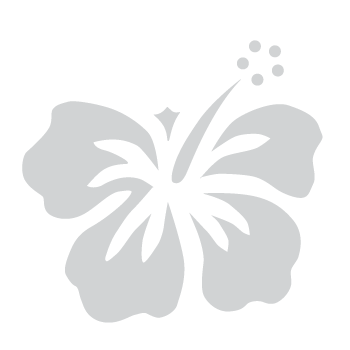Set Up a Passkey Using a FIDO2 Security Key (Windows 10/11)
June 27, 2025
If you need a more portable credential, you can use a FIDO2 security key to store passkey credentials across various devices. These keys are relatively affordable and can be carried with you to securely access your account from different locations. Passkeys use public-key cryptography, which is far more secure than traditional passwords. To set up a passkey with a FIDO2 security key, follow these steps:
Before you begin:
- Please ensure you are using the latest version of your device’s operating system and web browser.
- Make sure you have a FIDO2-compatible security key (e.g., YubiKey, Feitian, SoloKey).
- Ensure your key supports USB-A, USB-C, or NFC depending on your device.
Step 1: Select your MFA option
- After signing in to your myHawaii account from the myHawaii login page, you may be prompted to register for multi-factor authentication (MFA). If so, please follow the steps below.
- On the MFA registration screen, select Passkey from the available options.
- Select Next to continue.
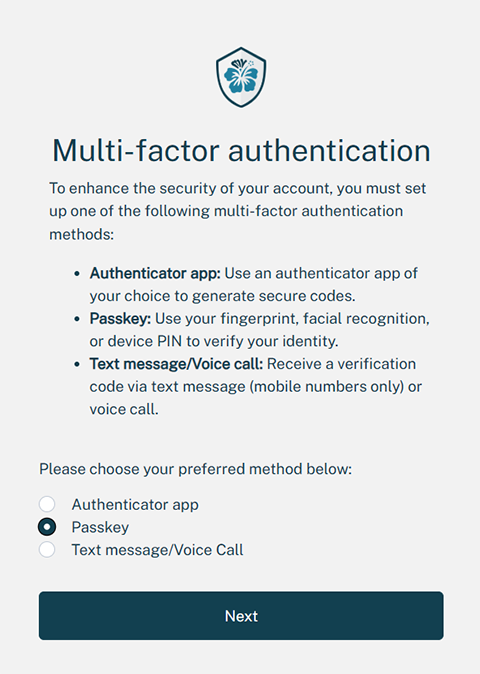
Step 2: Register your passkey
- Your browser will open a Windows Security pop-up or a browser-native window.
- When prompted to choose where to save this passkey select the Security key option.
- A screen will appear showing setup details, including the myHawaii service domain (id.hawaii.gov) and your email address. Click OK to proceed.
- Insert your security key into the USB port of your PC. If the key supports NFC and your device has NFC capability, you may also use that method.
- Set a PIN for the security key or use a biometric option if available. Click OK to continue.
- Tap the metal contact on your security key when asked.
- Once complete, you will be able to use your security key to sign into your myHawaii account.
Step 3: Complete the MFA setup
- New users will be redirected to their eHawaii.gov profile to complete account setup.
- You can now use your registered passkey as part of your MFA sign-in process.
- For added security, you can set up a secondary MFA method in your myHawaii profile.