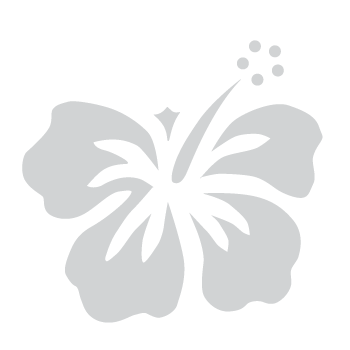Signing in with Google lets you access your myHawaii account using your Google credentials. Follow this guide to sign in quickly and securely with the Sign in with Google option.
Step 1: Select sign in with Google
- On the myHawaii login page, select Sign in with Google to proceed.
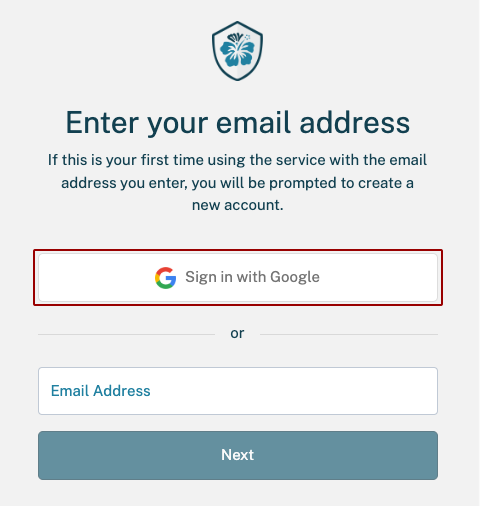
- Note: You need a Google account (e.g., Gmail, Google Drive, etc.) to use this option.
Step 2: Choose your Google account
- Enter or choose the Google account you want to use for signing in to myHawaii.
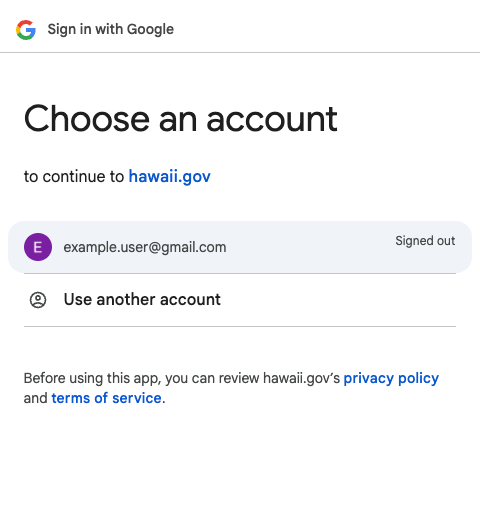
- Note: If you’re already signed in to Google, your account may appear automatically.
- If prompted, enter your Google password and select Next.
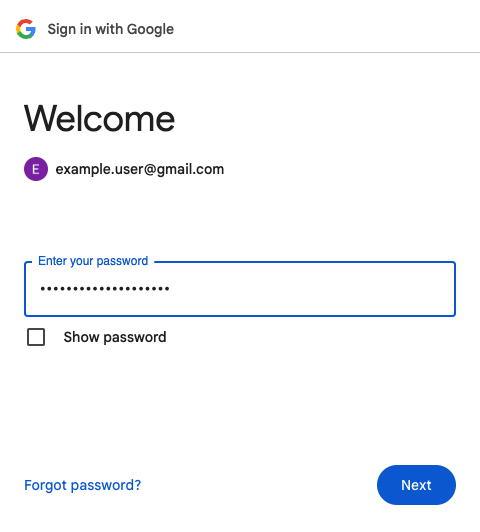
Step 3: Review and approve Google access
- Review the information Google will share with myHawaii, including your name, email address, language preference, and profile picture.
- To allow access, select Continue.
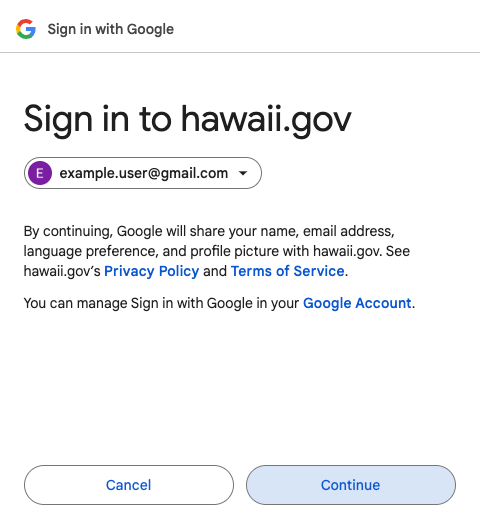
Step 4: Secure your account with MFA (if required)
- If you haven’t set up multi-factor authentication (MFA), you’ll be directed to the MFA registration page.
- Follow the on-screen instructions to complete the MFA setup.
- Review the Set Up Multi-Factor Authentication (MFA) guide for additional details.