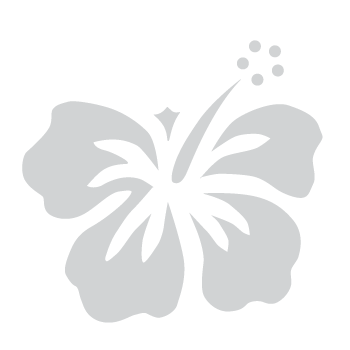Set Up a Passkey Using Your iPhone or iPad
June 27, 2025
You can store a passkey on your iOS device (such as an iPhone or iPad) using iCloud Keychain, also known as the iCloud passkey feature across multiple devices. Passkeys use public-key cryptography, which is far more secure than traditional passwords. To set up a passkey with an iOS device, follow these steps:
Before you begin:
- Please ensure you are using the latest version of your device’s operating system and web browser.
- To utilize this feature, your device must be running iOS 16, iPadOS 16, or later.
- You must be signed into your Apple ID.
- Additionally, you must have an activated iCloud Keychain and your device must have two-factor authentication turned on.
- These instructions assume you are setting up a passkey on the same iOS device you are using to sign in to or sign up for myHawaii.
Step 1: Select your MFA option
- After signing in to your myHawaii account from the myHawaii login page, you may be prompted to register for multi-factor authentication (MFA). If so, please follow the steps below.
- On the MFA registration screen, select Passkey from the available options.
- Select Next to continue.
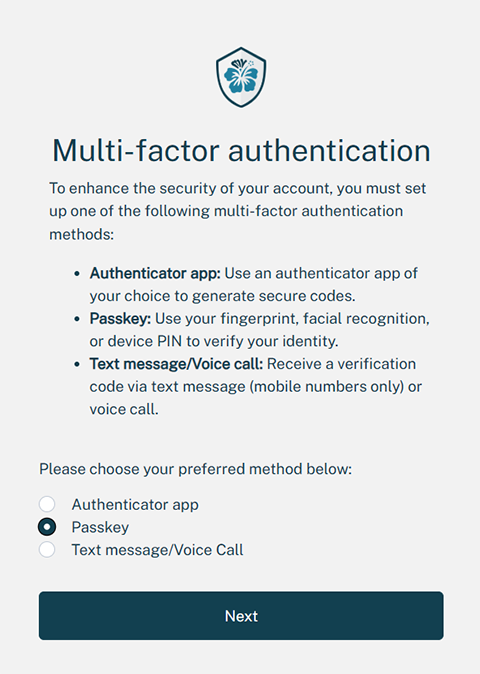
Step 2: Register your passkey
- From your iOS device, you should see a prompt such as “Sign in with Face ID?” or “Sign in with Touch ID?” along with a message like: “A passkey for [your email] will be saved in Passwords and available on all your devices.”
- Use the biometric authentication method configured on your device (Face ID or Touch ID) to approve and complete your passkey registration.
- Once the registration is successful, you will see a confirmation screen with a “Done” button and a checkmark, indicating that your passkey has been saved and is ready for use.
Step 3: Complete the MFA setup
- New users will be redirected to their eHawaii.gov profile to complete account setup.
- You can now use your registered passkey as part of your MFA sign-in process.
- For added security, you can set up a secondary MFA method in your myHawaii profile.