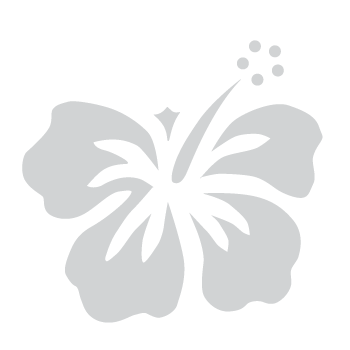Disconnect Sign in with Google
March 3, 2025
Step 1: Manage your account
- After signing in to your account from the myHawaii login page, select Edit Profile.
- Select Google to display the Disconnect option.
- If you previously set up Google for single sign-on (SSO), it will appear in your profile as shown below.
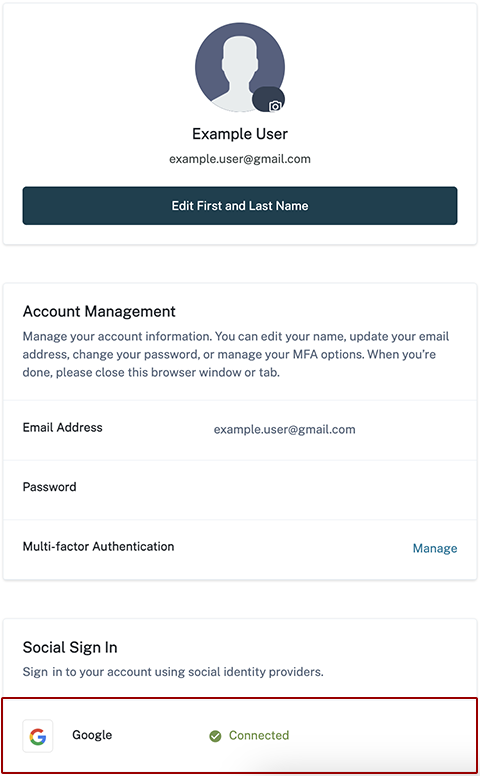
Step 2: Disconnect Google social sign in
- Click Disconnect to remove the sign in with Google option from your myHawaii account.
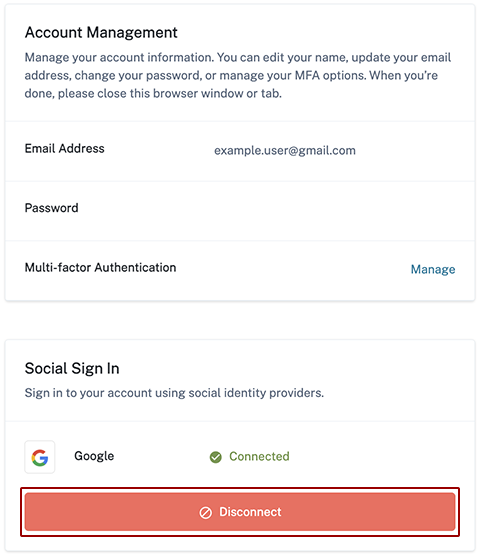
- When prompted, select Disconnect to confirm the disconnection of Google social sign in.
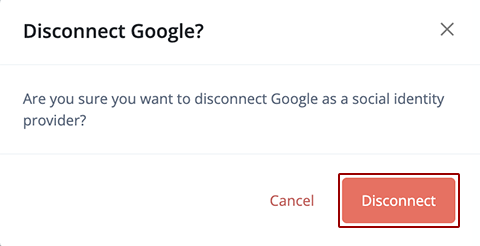
- Under Social Sign In, you should now see Not Connected as shown below.
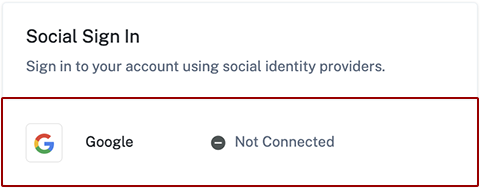
Step 3: Manage your Google third-party app connections
- Go to your Google Account’s third-party connections page.
- Select myHawaii from the list.
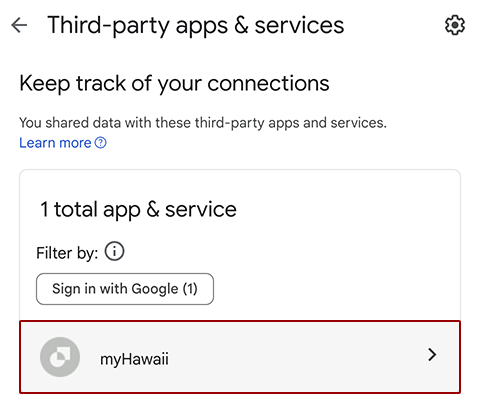
Step 4: Stop using sign in with Google
- Under How Google helps you sign in to myHawaii, click See details.
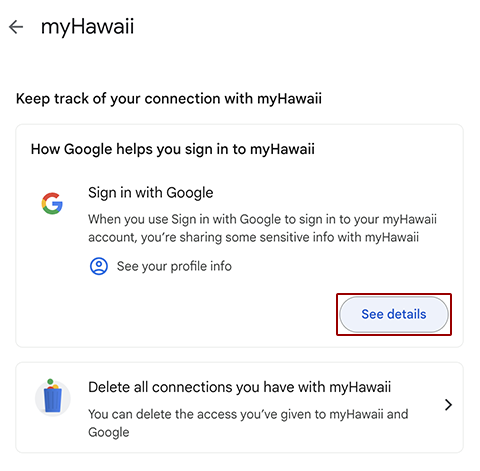
- Select Stop using Sign in with Google.
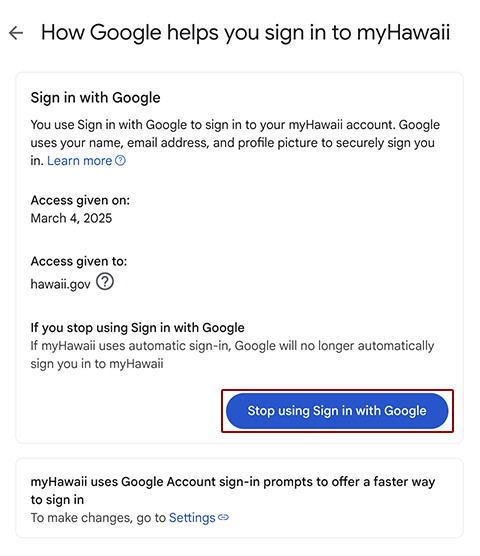
- When prompted, select Confirm to remove myHawaii Sign in with Google.
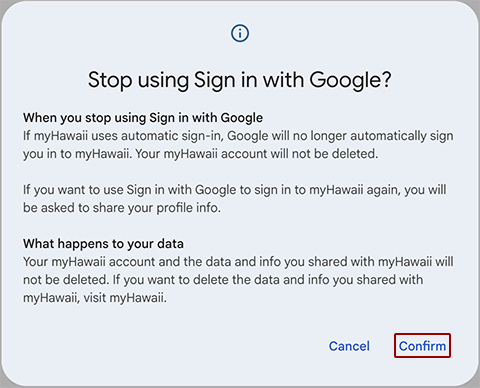
- Note: Revoking access only disconnects myHawaii from Google. If you click Sign in with Google while logged in to your Google account, the connection will be re-established, and you won’t need a password.