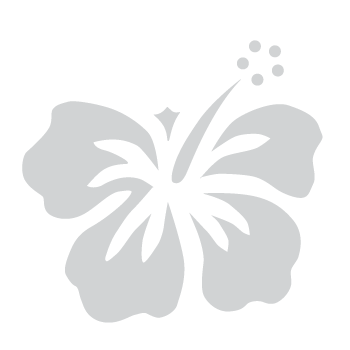To add or replace your multi-factor authentication options, access your myHawaii Account Management page.
Step 1: Enter your email address
- On the myHawaii login page, enter your email address in the provided field.
- Select Next to continue.
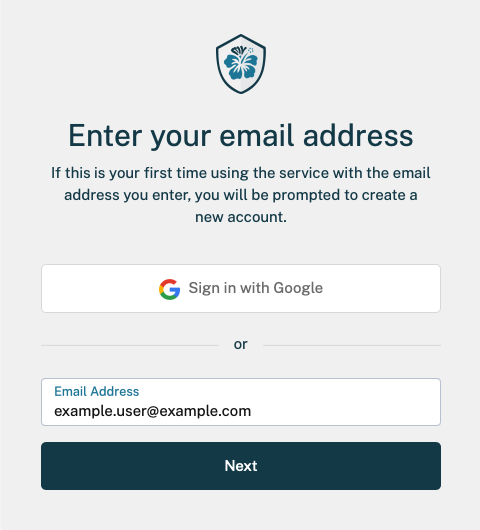
- If your myHawaii account is linked to Google, select Sign in with Google and proceed to Step 3.
Step 2: Enter your password
- Enter your password in the provided field.
- Select Next to continue.
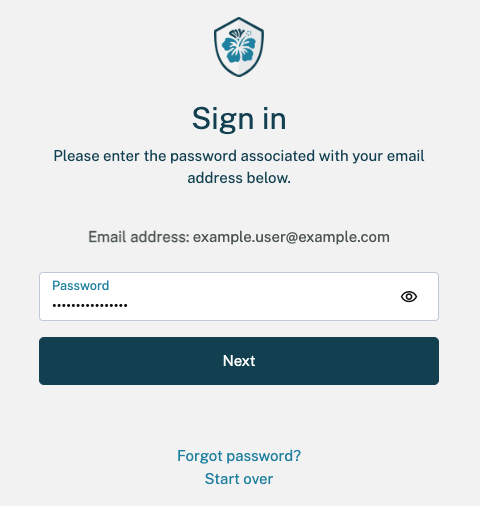
Step 3: Complete multi-factor authentication (MFA)
- When prompted, verify your identity using multi-factor authentication (MFA) before making changes.
- Choose your preferred MFA method (Authenticator App, Text Message, or Voice Call).
- Enter the 6-digit verification code in the Enter verification code field.
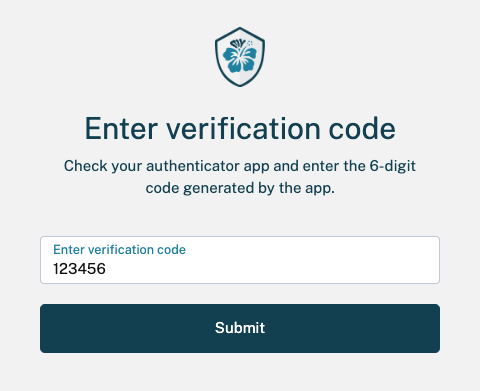
- Select Submit to continue.
Step 4: Manage your multi-factor authentication (MFA) options
- Select Edit Your Profile to access your myHawaii account settings.
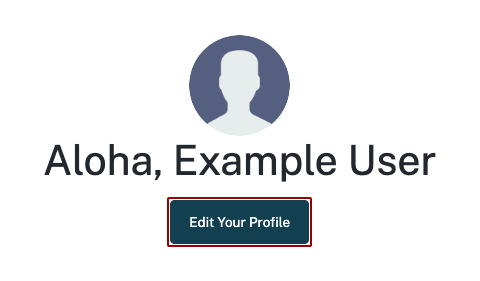
- On the myHawaii Account Management page, select Manage to the right of Multi-factor Authentication as shown below.
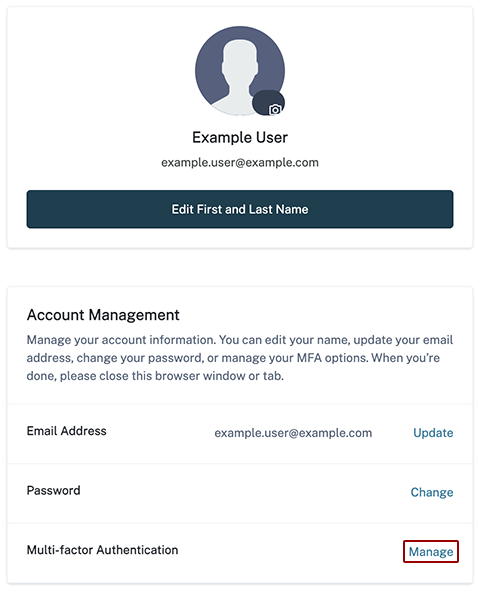
Step 5: Register or Change MFA methods
- Choose to register or change multi-factor authentication (MFA) method when prompted.
- Follow the on-screen instructions to complete the setup.
- Review the Set Up Multi-Factor Authentication (MFA) guide for additional details.