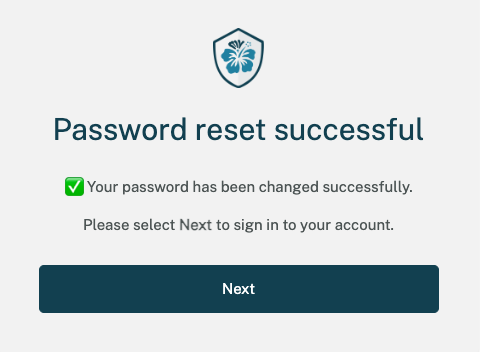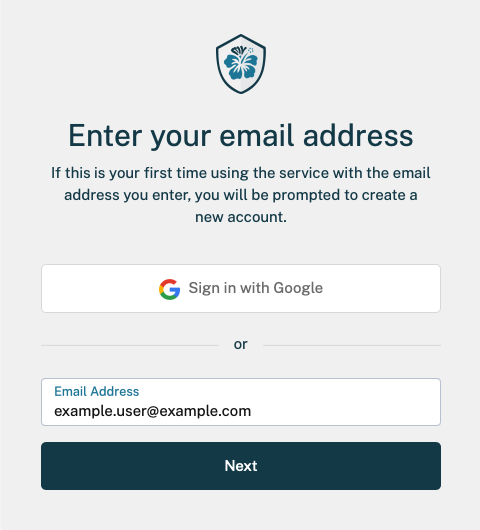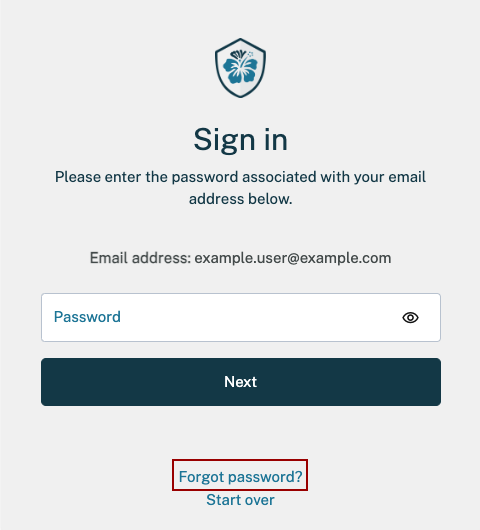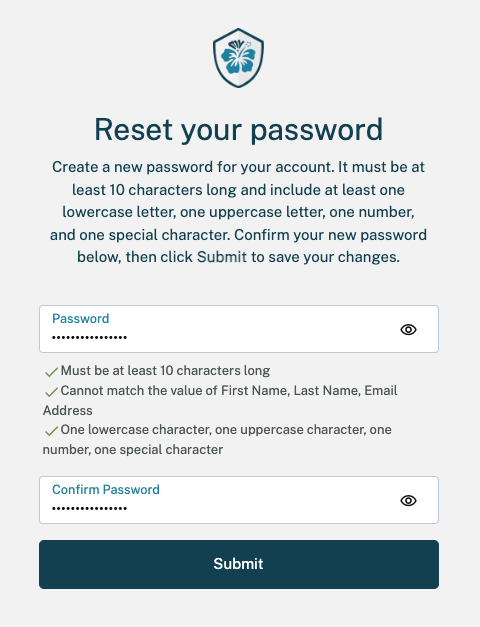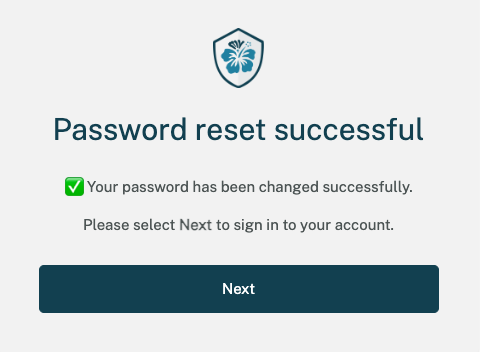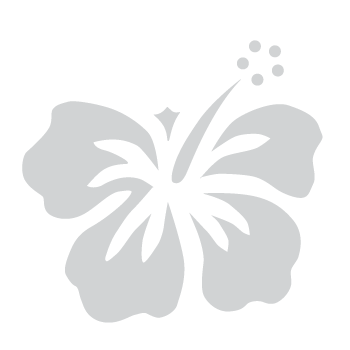Skip to Main Content
Step 1: Enter your email address
- On the myHawaii login page, enter your email address in the provided field.
- Select Next to continue.
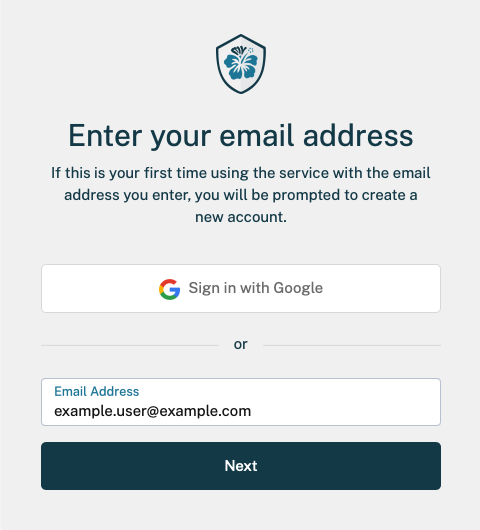
Step 2: Initiate the password reset
- On the sign in page, select Forgot password?
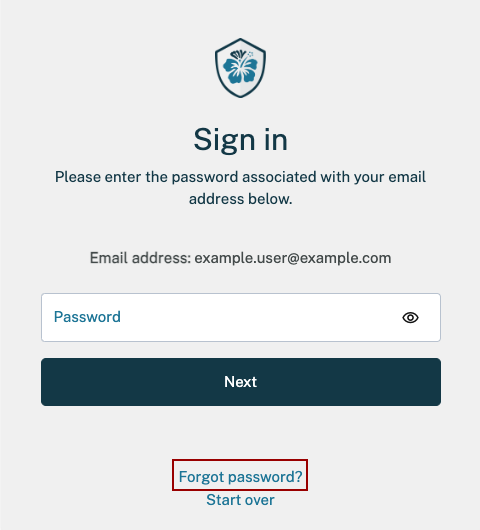
Step 3: Request a password reset code
- Enter your email address again in the provided field.
- Select Send code to request a password reset email code.
Step 4: Check your email
- You will receive an email from [email protected] with the subject Your myHawaii password reset code.
- Open the email and either copy or remember the 6-digit verification code.
- Note: If you don’t see the email, check your Junk or Spam folder.
Step 5: Enter your verification code
- Enter the code in the Enter verification code field on the myHawaii screen.
- Select Submit to continue.
- Note: The verification code is valid for 15 minutes.
Step 6: Reset your password
Step 7: Sign in with your new password
- After successfully resetting your password, select Next to sign in to your myHawaii account.