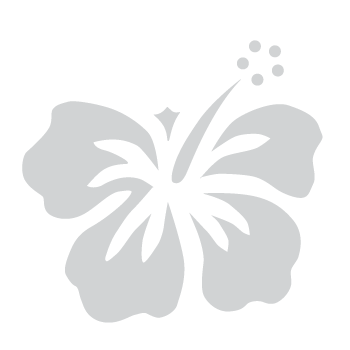Set Up a Passkey Using Windows Hello (Windows 10/11)
June 27, 2025
Windows Hello is built into Microsoft Windows 10 and 11 and stores your passkey within your signed-in user profile. The passkey can only be used on the device and user profile where it was created using your preferred browser. Passkeys use public-key cryptography, which is far more secure than traditional passwords.To set up a passkey with Windows Hello, follow these steps:
Before you begin:
- Please ensure you are using the latest version of your device’s operating system and web browser.
- These instructions assume that you are already using Windows Hello on your PC.
- Take note that this passkey will only work on the device and Windows user profile where it was created.
Step 1: Select your MFA option
- After signing in to your myHawaii account from the myHawaii login page, you may be prompted to register for multi-factor authentication (MFA). If so, please follow the steps below.
- On the MFA registration screen, select Passkey from the available options.
- Select Next to continue.
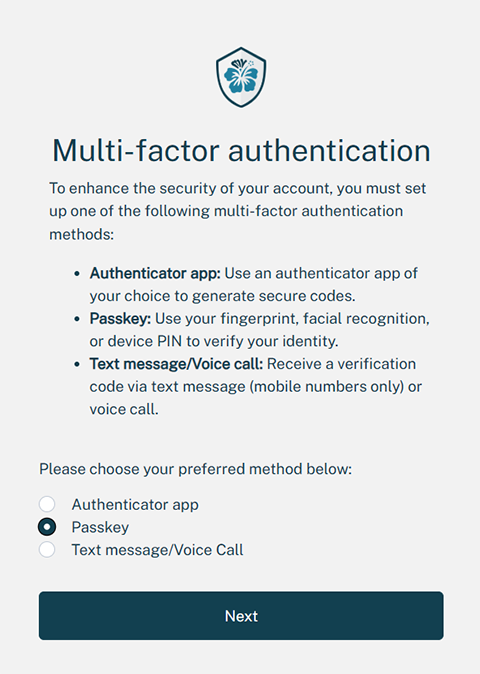
Step 2: Register your passkey
- Your browser will open a Windows Security pop-up or a browser pop-up window.
- Note: If you use a browser-based password manager, you may need to close it temporarily to view the Windows Security prompt.
- You’ll be prompted to authenticate using the Windows Hello method already configured on your PC (e.g., fingerprint, facial recognition, or PIN).
- After successful registration, a confirmation message will appear showing your email address and the myHawaii domain (id.hawaii.gov). Click OK to finish setup.
- Note: To later view your passkey that was saved to your Windows computer, open your Windows Settings and search for “passkey.”
Step 3: Complete your MFA setup
- New users will be redirected to their eHawaii.gov profile to complete account setup.
- You can now use your registered passkey as part of your MFA sign-in process.
- For added security, you can set up a secondary MFA method in your myHawaii profile.