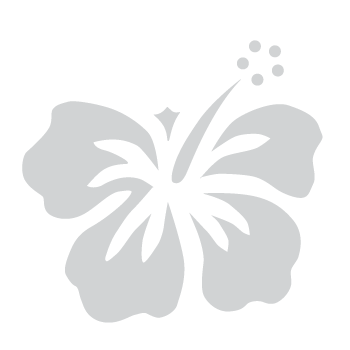Set Up Voice Call Verification Codes for MFA
January 21, 2025
Step 1: Select your MFA option
- After signing in to your myHawaii account from the myHawaii login page, you may be prompted to register for multi-factor authentication (MFA). If so, please follow the steps below.
- On the MFA registration screen, select Text message/Voice call from the available options.
- Select Next to continue.

Step 2: Enter your phone number
- Ensure the country code is included. Only phone numbers with the +1 country code are allowed, and the +1 is pre-populated.
- Enter your 10-digit phone number in the provided field.
- Select Next to continue.
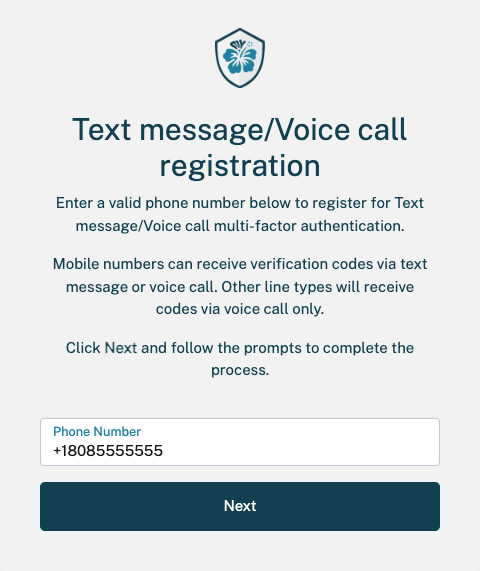
Step 3: Select voice call option
- Choose Voice call as your verification method to continue.
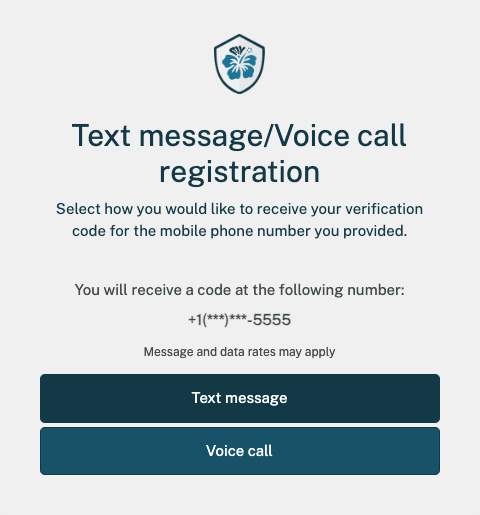
Step 4: Wait for the verification code call
- You will see a confirmation message on the screen indicating that the call is being placed.
- The verification call may come from an unfamiliar number and might not be from the 808 area code.
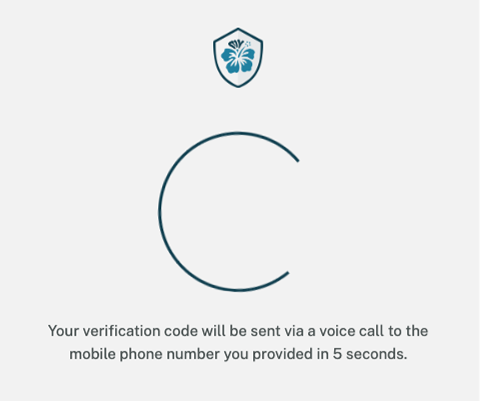
Step 5: Enter the verification code
- Answer the call and listen to the automated voice response.
- The system will provide a 6-digit verification code, repeated up to three times.
- Enter the 6-digit code in the verification field on your screen.
- Select Submit to complete verification.
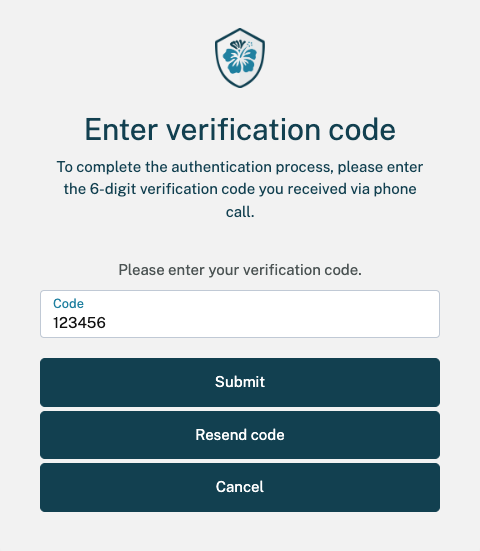
- Note: If you do not receive a call within a few minutes, select Resend Code to request a new one. If you still do not receive a call, select Cancel to restart the process.
Step 6: Complete your MFA setup
- If you entered the correct 6-digit verification code, your MFA registration is complete.
- New users will be redirected to their eHawaii.gov profile to complete account setup.
- You can now use voice call verification codes as part of your MFA sign-in process.
- For added security, you can set up a secondary MFA method in your myHawaii profile.