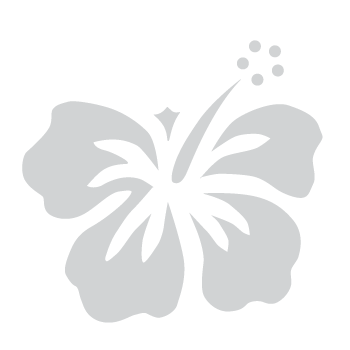Sign in to Your eHawaii.gov Account
January 21, 2025
Your eHawaii.gov account will be migrated into the myHawaii system. Scroll through this help article to discover what’s new and changing when signing in to your eHawaii.gov account via myHawaii for the first time.
Step 1: Enter your email address
- On the myHawaii login page, enter your eHawaii.gov account email address in the provided field.
- Select Next to continue.
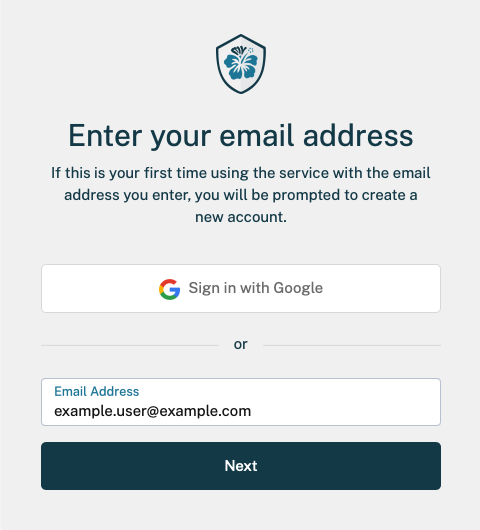
Step 2: Enter your password
- Enter your eHawaii.gov password in the provided field.
- Select Next to continue.
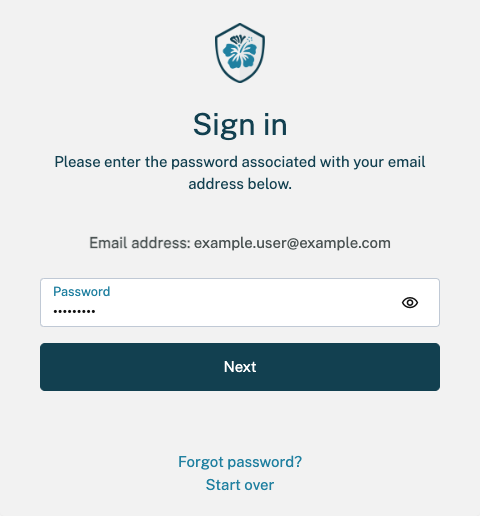
Step 3: Complete account verification
- You will be prompted for account verification.
- Select Next to continue
- You will receive an email from [email protected] with the subject Your myHawaii account verification code.
- Open the email and either copy or take note of the 6-digit verification code for use in the next step.
- Note: If you do not see the email, check your Junk or Spam folder.
Step 4: Enter your verification code
- Enter the code in the Enter verification code field on the myHawaii screen.
- Select Submit to continue.
- Note: The verification code is valid for 15 minutes.
Step 5: Create a new password (if required)
- Create a new password that meets the minimum password requirements.
- Select Submit to proceed.
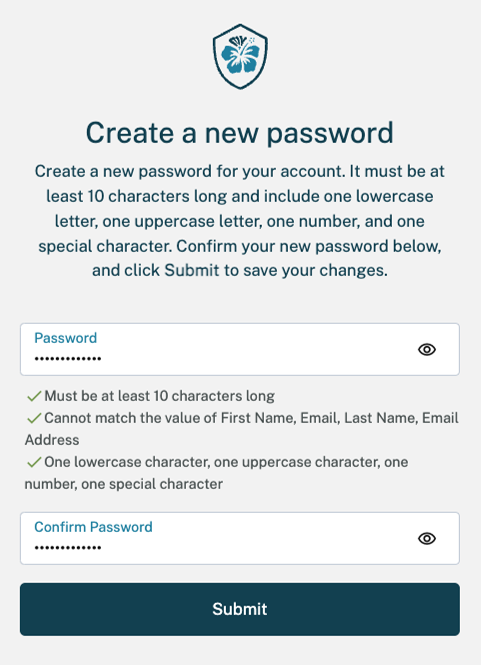
Step 6: Secure your account with MFA
- Choose a multi-factor authentication (MFA) method when prompted.
- Follow the on-screen instructions to complete the setup.
- Review the Set Up Multi-Factor Authentication (MFA) guide for more details.